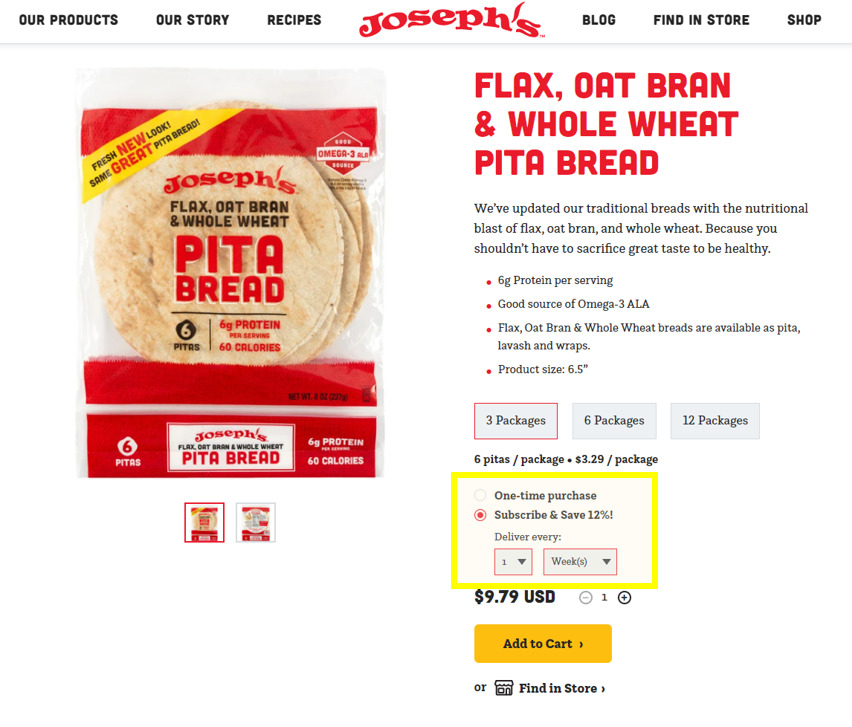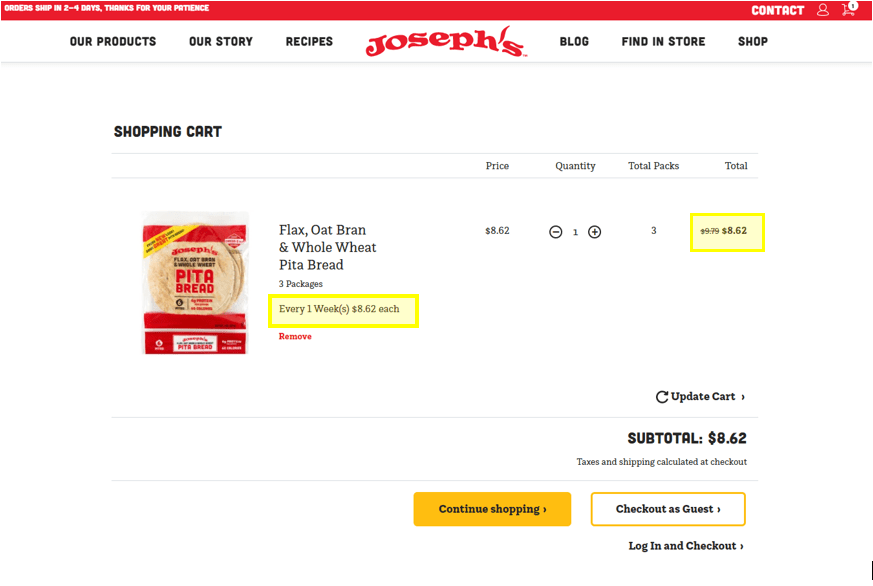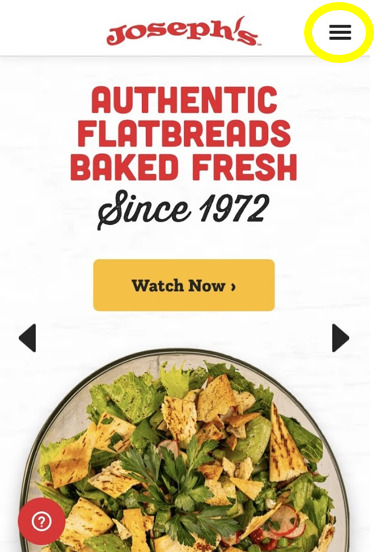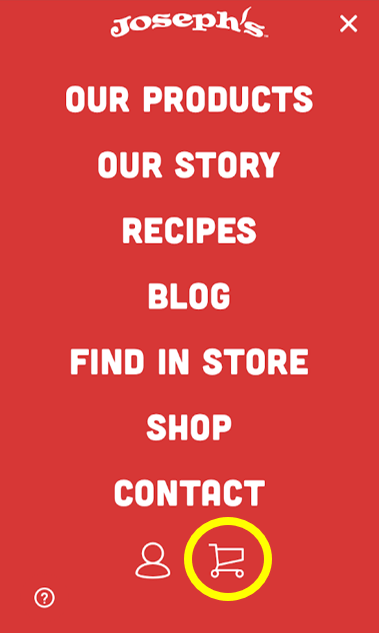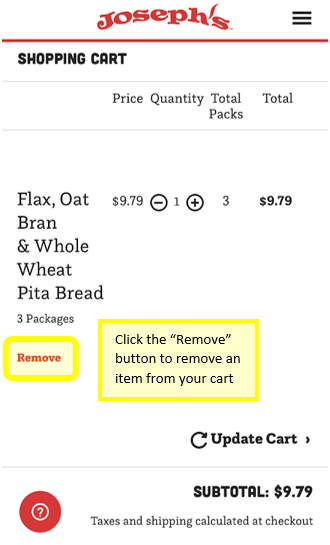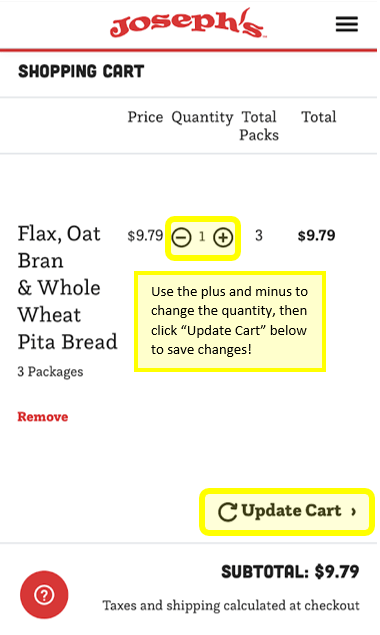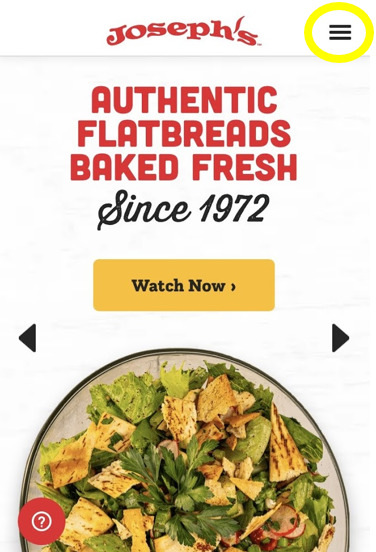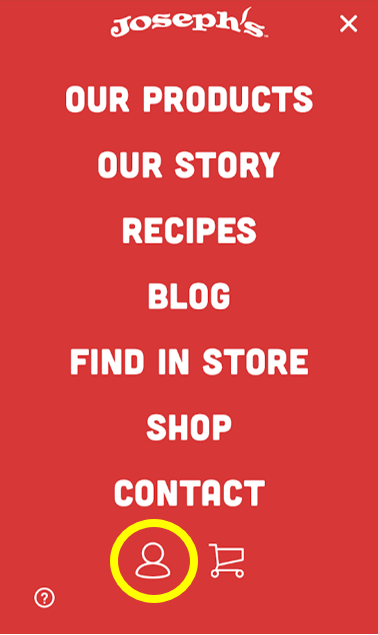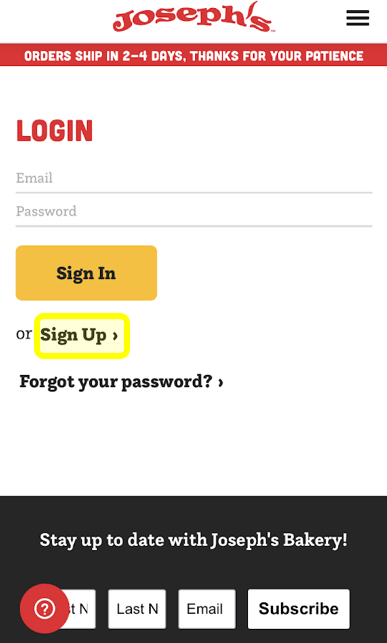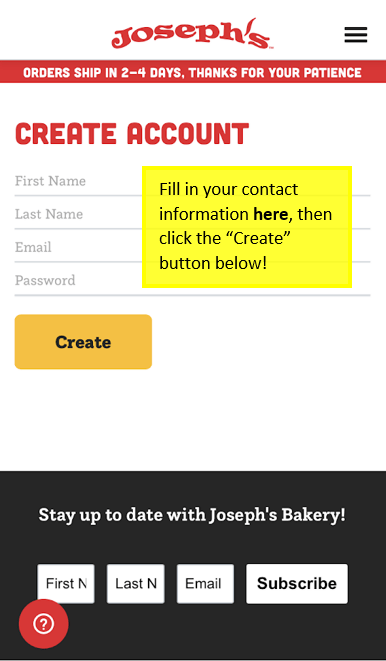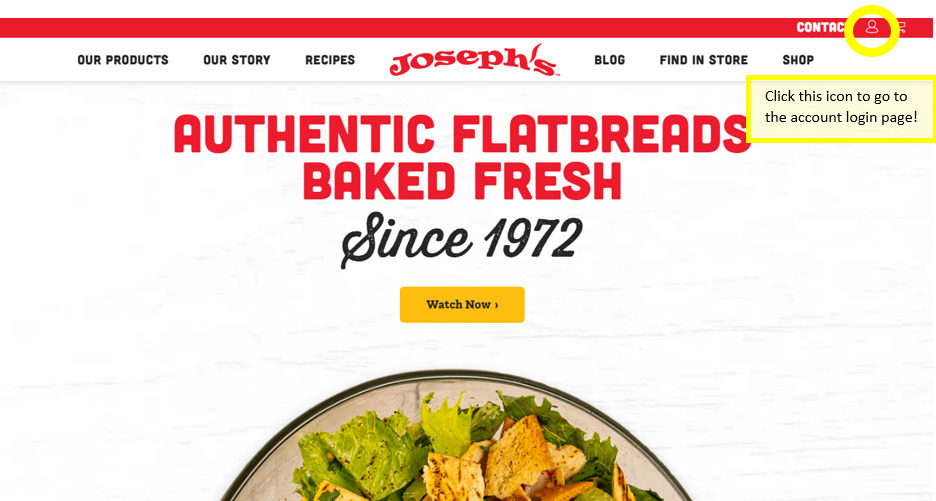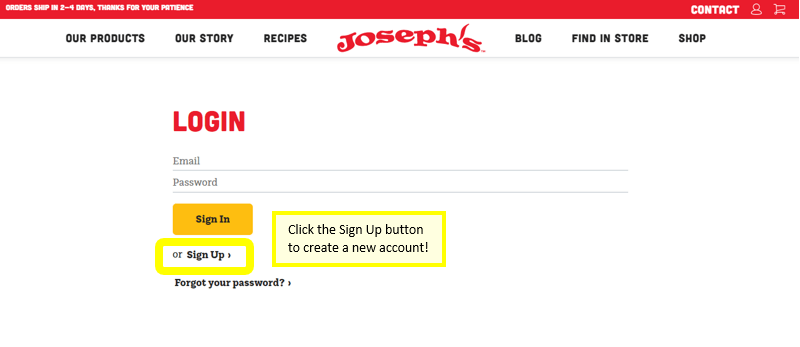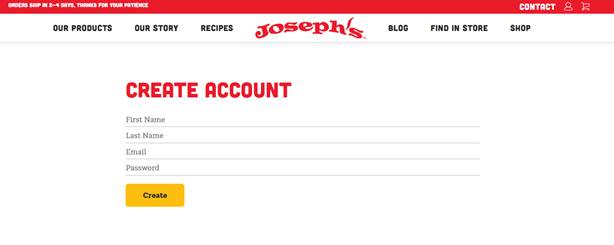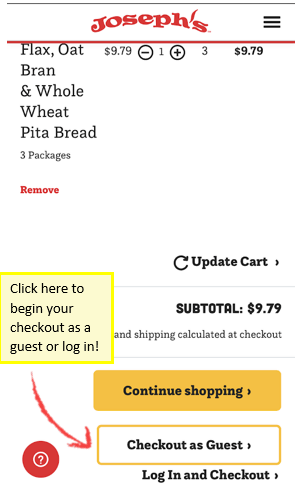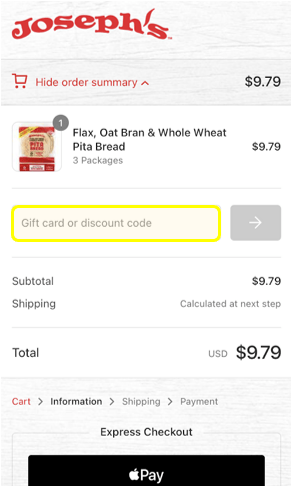Online Orders & Shipping
-
How do I know what the expiration date is?
Our product packages are stamped with a “Julian date” on the front of the bag that reflects the day they were baked.
This is a five-digit number, i.e. 23001. The first two numbers indicate the year: 23 is for 2023. The last three numbers indicate the day of the year of the 365 days of the year: 23001 is January 1, 2023.
The Julian date should not be confused with the Best By date, which indicates the when the product should be consumed by. If you have a question on a products shelf life, please go here and check the table for the product.
If you have any questions on this, please contact Customer Service, and we will be happy to follow up with you.
-
Where can I find Joseph’s products online?
Most of Joseph’s products are available for purchase on Joseph’s online bakery as well as Amazon.com, Amazon Fresh and Walmart.com.
If there’s a product you are interested in purchasing, but it is not available through our web store, check our product locator to find our products in a store near you.
If you have any questions on this, please contact Customer Service, and we will be happy to follow up with you.
-
When will Joseph’s ship my online order?
Joseph’s ships fresh-baked pita and flatbreads Monday through Friday, with the exception of holidays including New Years Day, Memorial Day, Fourth of July, Labor Day, Thanksgiving Day, and Christmas Day.
If you have any questions on this, please contact Customer Service, and we will be happy to follow up with you.
-
Do you offer flat rate shipping?
We offer flat rate shipping for customers shipping within the continental United States only at $5.99 and $8.99 for packages under 10lbs via UPS SurePost. These rates do not apply to Alaska, Hawaii or outside the United States.
- 0-5 lbs. – $5.99
- 5-10 lbs. – $8.99
- Over 10 lbs. – Standard UPS Rates apply
- Expedited options available at checkout (Next Day, 2nd Day)
If you want to see a shipping estimate, add products to your Cart and then go to it. Scroll to the bottom of the page to the Shipping Estimate section. There you can select your location, and your shipping rates will be calculated for you based on the products in your cart plus the weight of the shipping box. This is only an estimate price and the real price will be calculated as part of the check out process.
For questions on international rates, please review this article.
If you have any questions on this, please contact Customer Service, and we will be happy to follow up with you.
-
Do you accept returns?
Given the perishable nature of Joseph’s products, we are unable to accept returns. We issue refunds on a case-by-case basis.
Please reach out to Customer Service with a description of your order issue, and we will do our best to remedy the issue!
-
Why can’t I log in to my account?
You may have created your subscription under a guest account using your e-mail address if you get a message that your email address is not recognized when you try to log in to your account. Please contact us and we will send you an account activation e-mail. After you create a password using the link found in the e-mail, and you’ll be able to manage your subscription account!
We also recommend checking your spam or junk mail folders as the account activation may sometimes end up there!
-
How do I place a subscription order?
Place a subscription order
In the Joseph’s Bakery Shop, select the product you would like to purchase. Under the product description, you can select the number of packages of product you would like to order, and then select Subscribe & Save 12%. You can then choose the frequency of your orders from the drop-down selections before adding the item to your cart.
Please note that you need to receive a minimum of two (2) orders before you can cancel or change your subscription.

Confirm your subscription in your cart
In your cart, you can confirm your order frequency and you will see the 12% discount applied for your subscription.

Change your subscription
We understand that things come up, so Joseph’s wants to make it easy for you to change delivery frequency and pause your subscription in your account! Once you’re signed in, simply head over to Manage Subscription and scroll down to the order(s) you want to change frequency of under “Order Frequency” or pause under “Subscription Status.”
If you have any questions on this, please contact Customer Service, and we will be happy to follow up with you.
-
How do I edit my cart?
Making changes to your cart is quick and easy! Please see the instructions below for either the mobile or desktop version of our website.
On our mobile site:
Start by clicking the three horizontal lines in the top right corner to expand the menu, then scroll to the bottom to find the cart icon.


Once there, you can remove items by clicking the red remove button or change the quantity of an item using the plus and minus buttons under the “Quantity” header. Once you have changed the quantity, click Update Cart to save your changes.


On our desktop site:
Please see the video tutorial below for help editing your cart on our desktop site!
Follow this link to be taken directly to the account sign-up page, or follow the instructions below for either our mobile or desktop websites!
-
How do I create a new user account?
Follow this link to be taken directly to the Account Sign-Up page, or follow the instructions below for either our mobile or desktop websites!
Creating a new user account for Joseph’s Bakery is simple, and once your account is set up, you will not only have a faster checkout experience, but you will be able to log in and see information such as tracking numbers, all your past orders, and you will be able to make changes to any subscription orders you have!
On our mobile site:
Navigate to the Login page by clicking the three horizontal lines in the top right of the page to expand the menu. Scroll to the bottom and click the icon shaped like a head.


To create a new account, click “Sign Up” located below the yellow “Sign In” button under the login form, or follow this link to be taken directly to the new account sign up page. Enter your first name, last name, email address, and create a password. Click “Create” to create your new account!


On our desktop site:
Click the icon shaped like a head in the top right corner of the screen, located between the “Contact” link and the shopping cart icon to be taken to the account login page.

To create a new account, click “Sign Up” located below the yellow “Sign In” button under the login form, or follow this link to be taken directly to the new account sign up page.

Enter your first name, last name, email address, and create a password. Click “Create” to create your new account! Once your account is set up, you will not only have a faster checkout experience, but you will be able to log in and see all your past orders, and you will be able to make changes to any subscription orders you have!

If you have any questions on this, please contact Customer Service, and we will be happy to follow up with you.
-
How do I apply a discount code to my order?
Discount codes can be applied to your order once you get to the checkout page! Please see the following instructions for adding discount codes on our mobile checkout and our desktop checkout.
Mobile Checkout:
After you have added any items that you wish to purchase to your cart, begin your checkout by clicking “Checkout as Guest” or “Log In and Checkout” below your shopping cart.



Once you are on the checkout page, click “Show order summary” at the top of the page. This will expand your order summary, and open a text box to enter any gift cards or discount codes. Enter your code, and click the arrow to the right of the text box, and your discount code will be applied!
Desktop Checkout:
After you have added any items that you wish to purchase to your cart, begin your checkout by clicking “Checkout as Guest” or “Log In and Checkout” below your shopping cart.
Once you are on the checkout page, you will see a summary of your order on the right-hand side of the page. You will see a textbox where you can enter gift cards or discount codes below your item list. Enter your code, and click the arrow to the right of the text box, and your discount code will be applied!
If you have any questions on this, please contact Customer Service, and we will be happy to follow up with you.
-
Are Joseph’s Bakery products available online?
Most of Joseph’s Bakery’s products are available for purchase on our online store. If you are interested in buying regularly from us, take a look at a Subscription! You can get 12% off your orders and have them shipped to you when you want and in the amounts you want. Please note that you need to receive a minimum of two (2) orders before you can cancel or change your subscription.
If you have any additional questions on this, please contact Customer Service, and we will be happy to follow up with you.
-
Did my order ship?
We send an order confirmation email for every order successfully placed from Joseph’s online bakery. Once your order has shipped, you will receive a second email with a tracking number for your package!
Occasionally these will go to junk or spam folders, so be sure to check there if it’s not in your inbox. You can also check your order status by logging into your account!
If you have any questions on this, please contact Customer Service, and we will be happy to follow up with you.